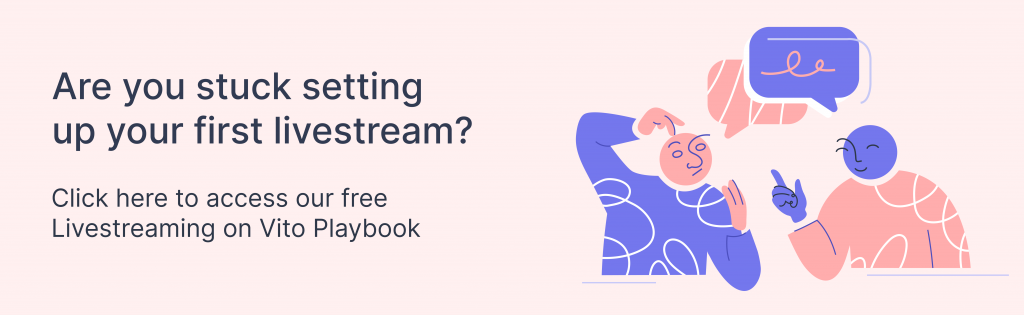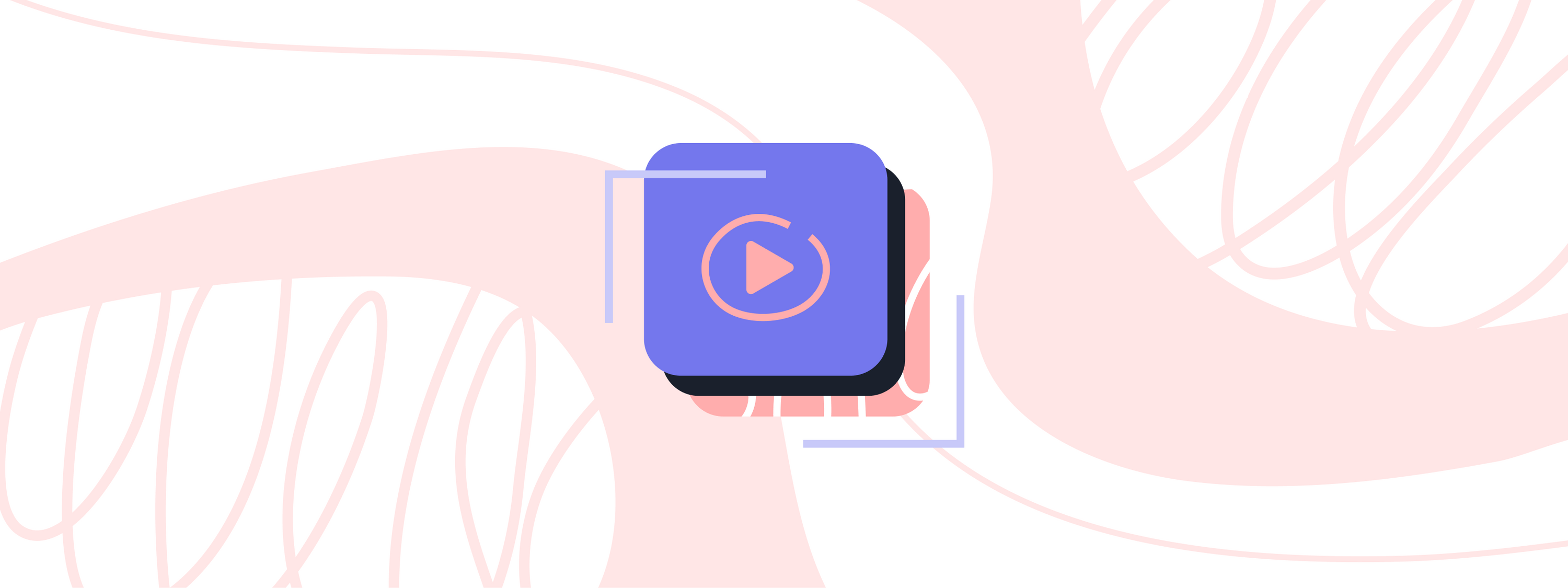
Adventures in Livestreaming: An app comparison
Back in March we began working on a new platform called Vito, for hosting events and communities online. Each event or community gets its own hub.
Alongside a live-updating agenda, custom content pages, and a discussion thread, each Vito hub includes a media player where you can display pre-recorded videos and, of course, livestreams.
The way it works is that Vito connects to a streaming provider, Mux, who provides us with an RTMP (real-time messaging protocol) URL, and a unique stream key specific to your hub.
If that sounds complicated, all you really need to know is that you can plug these details into pretty much any streaming tool, and the stream will play inside your Vito hub. Most of these tools work in almost the exact same way, as you can see from the following image (click to enlarge).
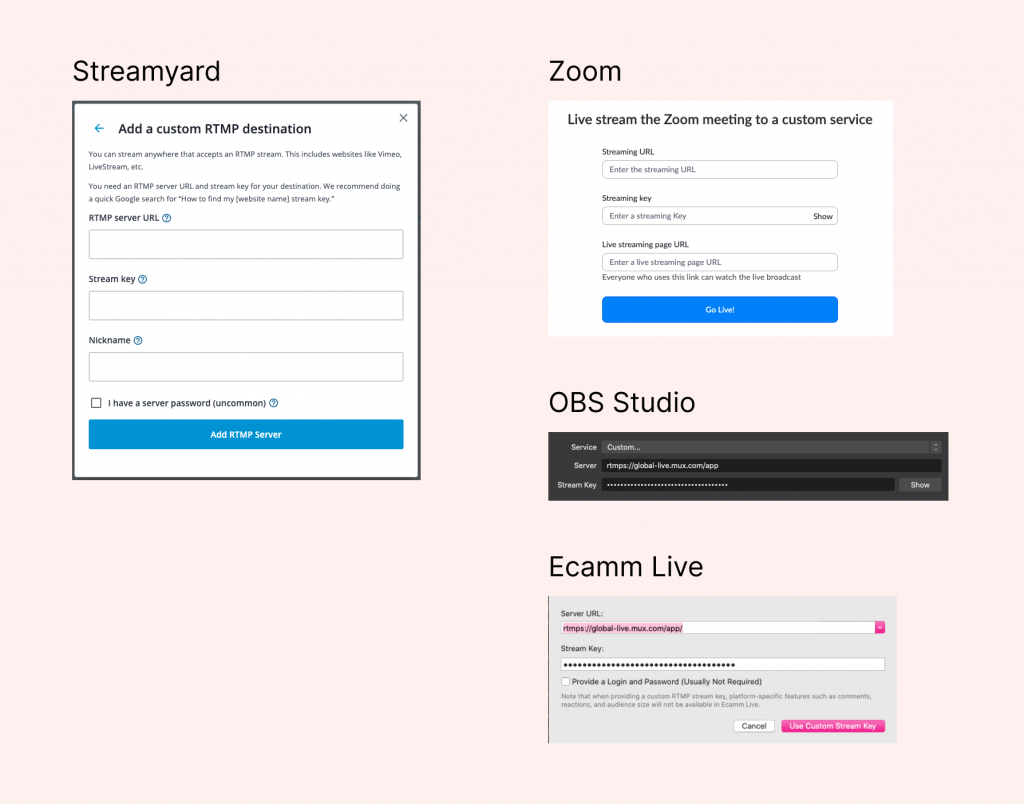
It’s easy enough except, until March of this year, I had never livestreamed anything in my life. And I think it’s fair to say the majority of us hadn’t!
So, over the last few months I’ve been playing around with some different tools and, while I’m still nowhere near being an expert, I thought I’d share what I’ve learned so far in the hopes that it’s useful to anyone starting out.
The apps
There are tons of options for running livestreams, so for the purposes of this post I’m only going to cover the ones I’ve tried so far: Ecamm Live, OBS Studio, Zoom and StreamYard.
I’ll share my personal experience of using each app (complete with video demos!), things I think are useful to know, and the scenarios in which I think each one might be most suitable.
Ecamm Live
This is what we’ve mostly been using to run our Admission Online event series. (And when I say we, I mean our CEO Paul who has become something of a livestreaming pro these last few months!)
My personal experience isn’t quite so extensive but I’ve had enough of a play around with it to learn the basics. Here’s a quick video demo of me using Ecamm Live:
Useful to know
- Ecamm Live is available for Mac only.
- There’s a 14 day free trial and after that it costs from $12-25 a month.
- Ecamm Live allows you to cue up pre-recorded videos and holding slides, and easily switch between different “scenes” (as shown in the video above).
- It has a native integration with Skype, for slick looking group calls.
Ecamm Live is a fully-featured tool, with options like picture in picture, overlays, built-in sound effects, zooming and panning, and more, so it’s a great choice for running a professional show.
The trade-off is that it’s quite a busy interface with a lot of options, so it could be a bit intimidating if you’re completely new to livestreaming. Luckily, they have plenty of solid documentation.
I’d say Ecamm Live is a great option for when you need to mix pre-recorded videos with a livestream (e.g. webcam or video call), are happy to spend money on a tool, and have a little time to experiment beforehand to learn the ropes. Or if you’re working with an AV technician anyway, chances are they’ll be familiar with this kind of setup already.
OBS Studio
If you’re not a Mac user and/or you don’t have the budget to spend, OBS Studio is an alternative option to Ecamm Live with very similar functionality. We haven’t used it for any of our own events, but I’ve tested it out a little as you can see here:
Useful to know
- OBS Studio is available for Mac, Windows and Linux.
- It’s free and open source.
- It allows you to cue up pre-recorded videos and holding slides, and easily switch between different “scenes” (as shown in the video above).
I personally found OBS Studio a little easier to use than Ecamm Live, despite perhaps not being as aesthetically pleasing. You can set up scenes, attach “sources” to each one (like videos, images, text etc.) and easily switch between them. Their extensive help resources are a good starting point.
If you’re running a mix of pre-recorded and live content, OBS Studio is another solid option. It might take a bit of getting used to if you’re brand new to streaming, so you may want to allow some time to play around beforehand.
Zoom
We’re likely all familiar with Zoom at this point so I’ll keep this section brief, but I did want to show you that it’s possible to stream a Zoom call directly to Vito, as I’ve done here:
Useful to know
- You can stream a webinar or a meeting.
- You’ll need to enable Custom Live Streaming Service at Admin level in Zoom first (as explained in this article).
- You’ll also need to have a Pro, Business, Education, or Enterprise account with Zoom.
If you’re familiar with Zoom already, and your event content mainly consists of webcam, video call or screen-sharing, then Zoom could be an easy option for you to get started quickly. Just bear in mind that it won’t allow you to run any pre-recorded video.
There’s a Zoom watermark in the bottom right corner in my example video. There’s a beta option to replace this with your own watermark, but it will still say “Powered by Zoom” underneath.
StreamYard
Lastly, we have StreamYard, a browser-based option for livestreaming. Here’s a quick look at some of the things you can do with it:
Useful to know
- It’s browser-based with nothing to download (so can be used on any computer).
- It has a free tier, but you’ll need a paid account ($25 monthly) to stream to Vito using the custom RTMP option.
- Doesn’t support pre-recorded videos.
StreamYard is great if you’re brand new to streaming, because it’s really fun and lightweight to use. You can also easily share a link for people to join you on your stream without them needing to download anything.
The main downside of StreamYard is that it doesn’t support pre-recorded videos, so it’s really only an option if everything you’ll be streaming is truly live. But if you’re new to streaming and you’re looking for an option to run a panel or a group chat, StreamYard could be a good choice.
Summary
As I mentioned previously, there are tons of livestreaming tools out there, and these are just a few of the options I’ve tried so far. If none of these are quite what you’re looking for, don’t feel disheartened. There’s bound to be a solution out there for you.
If you’d like to dive into more of the how-to, click on the card below to download our Livestreaming Playbook for more in-depth tutorials. Best of luck and happy streaming!