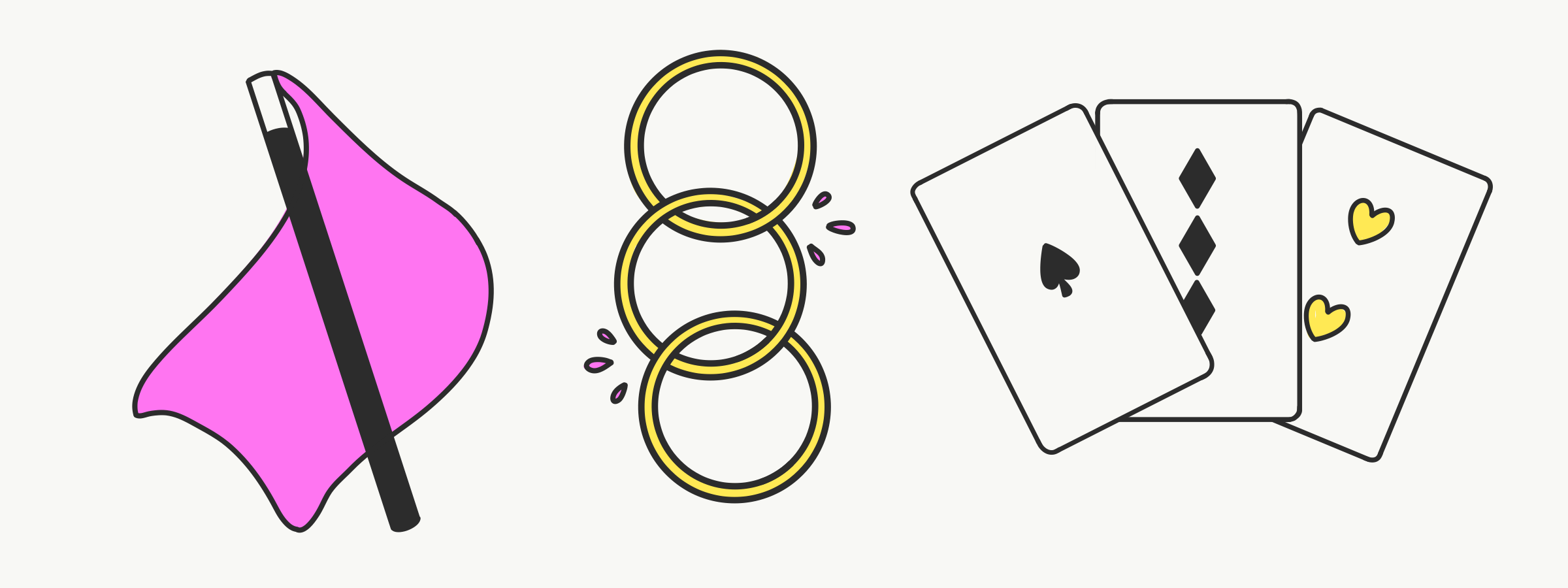
Quick Tricks #3: Turn the quantity field into a checkbox
Time for another edition of Quick Tricks: our series of short, actionable tips for things you might not know you can do in Tito!
What? We’re going to show you how to swap out the default quantity field next to a ticket for a simple checkbox.

Image description: Ticket with a quantity field vs a ticket with a checkbox in Tito.
Why? While an order for lots of tickets is often a welcome sight, sometimes you just want people to be able to select one of something, for instance an RSVP to a private event. In this case you want the customer to be able to simply say “Yes, I’m coming” without giving them the option to add extra tickets. A checkbox is perfect for this.
How? It’s super simple—you just need to set your minimum and maximum order limit to 1.
Step by step
- Create and save your ticket as normal.
- Scroll down to the “Order limits” section and hit “Edit”.
- Set the “Max tickets per order” and “Min tickets per order” to 1, and save!
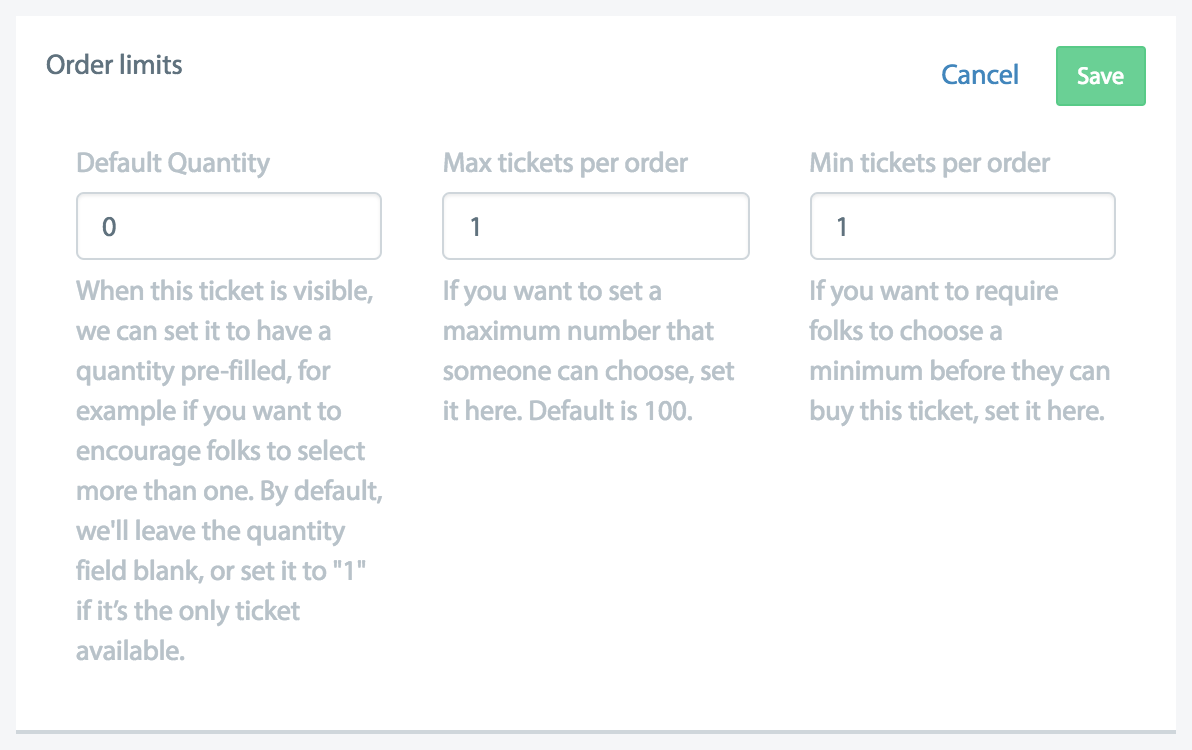
Image description: Order limits in Tito. Set your default quantity, as well as max and min tickets per order.
If you want the box to be pre-checked by default, then also change the “Default quantity” to 1. But for the millisecond it’d save your customer, it’s probably better to leave it unchecked and let them choose to check it.
I hope you enjoyed today’s Quick Trick. The next one drops in a fortnight. ?