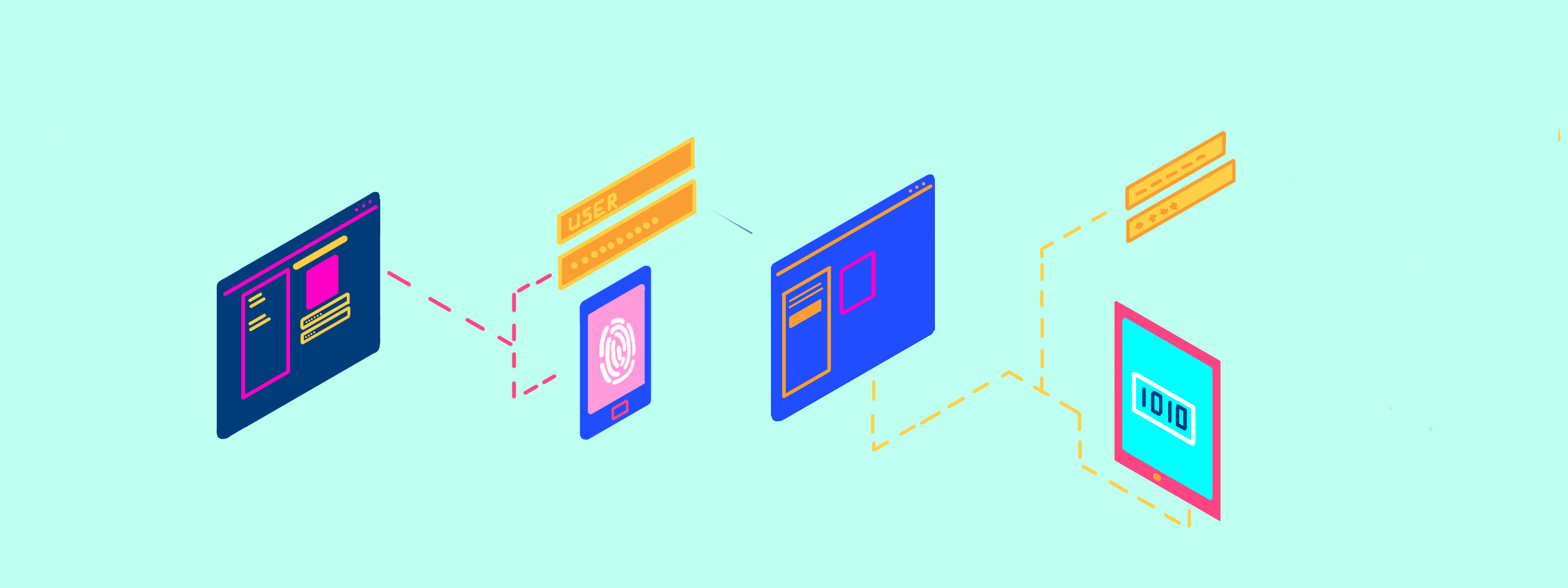
Two-Factor Authentication is Here
It is time to take off your tin-foil hats as Two-Factor Authentication has come to Tito.
Our mission at Tito is to create a delightful event experience for both attendees and event organisers. Part of that is keeping your event data safe and secure from any baddies out there.
What is Two-Factor Authentication?
Two-Factor Authentication adds an additional layer of security by requiring more than just an email address and password to log in to Tito.
Once Two-Factor Authentication has been enabled, you will be asked for an authentication code generated by an authenticator app each time you log in.
Authentication codes are numbers that change each time they are requested from the authentication app. This variation makes your login more secure as you are the only person with access to them in real time.
How do I enable Two-Factor Authentication?
Two-Factor Authentication is currently optional, but we recommend enabling it to keep your event data safe and secure.
Before you begin the process of enabling Two-Factor Authentication, you should download an authentication app on your smartphone or desktop that will allow you to generate the authentication codes you’ll need to log into Tito.
Some popular apps that do this are:
- 1Password – iOS and Android and Desktop
- Google Authenticator – iOS and Android
- Authy – iOS and Android
Once you have downloaded an authenticator app, log into Tito. After logging into Tito click on Edit Profile from the top right dropdown menu. Then click Two-Factor Authentication and click the Enable button.
Open the authenticator app and scan the QR code that appears on screen. The authenticator app will generate a 6 digit code. Copy or type this code into the field and click Enable.
Congratulations! You have now enabled Two-Factor Authentication and will be asked for an authentication code each time you log in.
By default Tito does not generate recovery codes when you enable Two-Factor Authentication. If you lose access to your authenticator app then you will lose access to your account. We highly recommend you create recovery codes.
Log in using Two-Factor Authentication
Once you have enabled Two-Factor Authentication you will be asked for an authentication code each time you log into Tito. After providing your email and password, enter your code generated from your authenticator app into the Two-Factor Authentication login page to access Tito.
Image Description: The Two-Factor Authentication page within Tito asking the user to submit their Two-Factor Authentication code.
We’ve written a detailed guide on how to use Two-Factor Authentication. We hope you enjoy the nice warm feeling knowing your account is safe and secure. Now the only thing left is to decide what to do with that tin-foil hat. Perhaps use it on a nice cheesy lasagna. If you have any feedback we’d love to hear it: support@tito.io.
With love,
Murray & the Tito Team