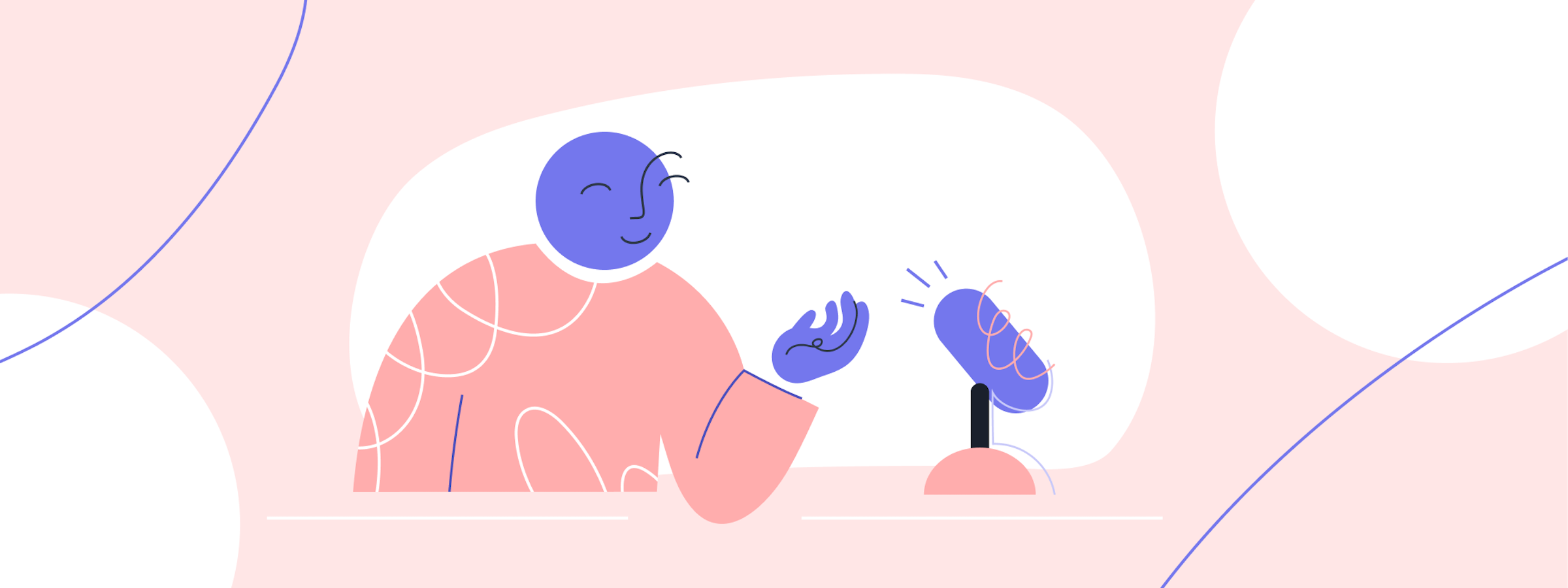
Creating Next-Level Video Content at Home
With many events and communities moving online in response to the global pandemic, organisers and participants have suddenly found themselves having to learn a host of new technical skills around video production.
Experience making video calls doesn’t automatically translate to knowledge of how to produce professional-looking video content!
When you speak at an in-person event, there’s usually an AV technician making sure things run smoothly behind the scenes. They’ll set up your mic, check your slides are formatted correctly, and jump up on stage to swap cables around if something goes wrong.
But when putting together an online presentation, more often than not you need to act as your own AV technician, which can be intimidating if you don’t have much experience in this arena.
As part of the testing process for Vito, our new live-streaming and community-building platform, we’ve been running regular online events. And in doing so, we’ve learnt some valuable lessons that we want to share. We’ve written this post with the following audiences in mind:
- Speakers looking for advice on how to deliver professional presentations remotely
- Event organisers looking for tips they can share with speakers
You don’t need to follow every single tip we share, but we hope this post will help allay some of the concern you might be feeling about producing video content at home, give you a few implementable ideas, and even inspire you to have fun with the process.
Lighting
Not everyone is a vlogger with access to a softbox, ring light and umbrella lights. But the good news is you can still achieve great results without any of that stuff, and without knowing what any of it even means. Here are some tips to light your video:
- Record in natural lighting if possible, e.g. facing a window, as this tends to be the most flattering and natural-looking.
- That said, avoid sitting where the sun will be directly in your eyes. Apart from this being bad for your vision, it’ll result in you squinting on camera.
- Before hitting record, check your setup to see where shadows land. In particular, you want to avoid having the camera casting a shadow over your face.
- If you have net curtains, or a light piece of fabric you can put up over the window, this can act as a diffuser and make the light cast less harsh shadows.
- Avoid sitting with your back to the window (or any light source) as this will result in your being backlit and looking like you’re in shadow.
- One downside to natural lighting is that it can fluctuate with cloud cover and the movement of the sun. If possible, film during the time of day where you get the best light, and try not to schedule your shoot during a storm!
- If you’re planning to record in natural lighting for a long time and cut clips up and move things around during the editing process, you could end up with the light changing significantly from shot to shot, which can be distracting for the audience. In this case, you could opt for artificial lighting instead, to keep things consistent.
- If you do go for artificial lighting, you might want to consider trying a “two-point” lighting setup, where one light acts as the “key” and one acts as the “fill” or “edge”. There are examples on YouTube of how to achieve this pretty easily without studio lights, for professional looking results.
- If you wear glasses, some lighting setups can cause a glare. Check before recording and experiment with different positions or moving light sources around to mitigate this.
Video setup
At this point, we’re all pretty used to jumping on video calls as part of our day to day. But for an online presentation, you’ll want to kick the production value up a notch. Here are some easy tips to make the most of what you’re already working with:
- Use the best quality camera you have access to. The built in webcam on your laptop may be totally fine depending on the model, or you may have a dedicated webcam that provides a better picture, or even a DSLR you can use. Alternatively if you have a high-end phone, this might actually have the better camera, in which case use the rear camera rather than the front-facing one. You can set it up with a mirror behind it if you’d like to see what the camera can see.
- Try to aim for a resolution of at least 720p or 1080p.
- If you’re recording on your phone, record in landscape rather than portrait. This will give you similar results to recording on a DSLR and will be easier to edit later.
- Think about framing and composition when setting up your shot. A good rule of thumb is to have your head, shoulders and upper torso visible in the frame. This should ensure that you’re not too close or too far from the camera. Avoid having too much empty space above your head (or the “garden gnome effect” as we’ve heard it being referred to).
- The most natural-looking angle is to have your eyes level with the camera lens, rather than having the camera higher (a.k.a. the MySpace profile pic) or lower (a.k.a. the accidentally-opened-my-phone-camera-in-front-facing-mode).
- If you’re very animated when you talk, you’ll want to make sure your camera isn’t close enough that you’re not going to knock it or shake it as you speak. And if you’re using a tripod, try to make sure it’s out of kicking reach. Nothing worse than having to reset your shoot when you were on a roll.
- This is a matter of preference and comfort but, if possible, try to look at the camera rather than at yourself (i.e. in the screen or the viewfinder), as it can be distracting to have the speaker look as though they’re glancing off to the side. That said, in a face-to-face conversation you likely wouldn’t stare unflinchingly at the other person, so you should feel free to look at your notes or off into the distance from time to time so it feels natural.
- Think about your background and what else is visible in the frame. You may want to move things around a little to look more interesting or less distracting, depending on what you were working with to begin with. Also consider how your clothing and hair contrast against the background. For instance, if you’re wearing a white t-shirt against a white backdrop, you could look like a floating head!
Audio setup
What you have to say is important. Here’s how to make sure people can hear it:
- If you can, record in a small room, as high ceilings and large spaces allow for sound to bounce and echo more, although soft furnishings (curtains, rugs, throws, cushions etc.) can help mitigate this somewhat. No need to invest in fancy acoustic foam or sound-proofing insulation unless you really want to!
- Record your talk in a quiet room where there aren’t likely to be too many background noises that could be picked up by the mic. Turn off fans and A/C if you can, to avoid having a persistent noise over your talk.
- Use a good quality microphone if possible — if your webcam has one built in, this may be sufficient but check that it’s stereo rather than mono. Otherwise, consider investing in or borrowing something like a headset, podcasting mic or a tie-clip mic to capture the audio.
- If you’re using the mic on your phone to record sound, be sure to remove any covers that might distort or muffle the sound, and prop the phone in such a way that the mic isn’t right against a surface like a stand or the table.
- If you’re recording audio without video on an iPhone (e.g. narration that will be overlayed over a different visual), the native Voice Memos app offers a high quality solution. Before you record, head to Settings > Voice Memos and change the Audio Quality from Compressed to Lossless for the best results.
- With phone and built-in laptop mics, try to position them 4 to 6 inches away from your face, and speak directly into them at a normal volume (i.e. how you’d converse with someone next to you).
- Do a test run first to get the levels right and make sure the volume is correct and that there’s no distortion or interference (e.g. buzzing or hissing sounds).
- Consider removing jewellery or accessories that jingle, rattle, or hit the mic.
Screen recording
Tips for capturing a recording of your browser or desktop:
- Make sure your internet speeds are sufficient if you plan to record your screen while accessing data on the web. You can use an online tool like this one to check your speed. To give you a framework for comparison, the minimum download speed recommended for Netflix is about 3Mbps for standard streaming, 5Mbps for HD, and 25Mbps for Ultra HD. If you have access to a wired connection, you may find that the most reliable option.
- If you’re looking for an easy way to record your screen or slides at the same time as your face, you can use a service like Loom.
- If you will be recording your screen, think about closing any unnecessary apps or tabs (such as email) and turning off notifications to minimise distractions and improve performance.
- If you’re using a laptop, connect to the mains power so your battery doesn’t suddenly die mid-recording!
Format and editing
While online events may not be able to exactly replicate what makes in-person events so special, one advantage they do have is in opening up new possibilities for how to deliver content, particularly if the videos are pre-recorded.
So rather than faithfully recreating the talk you would have given on stage, why not take the opportunity to do something a bit creative or different if that’s something you feel motivated to do? Here are a few ideas to get you started:
- Look to YouTube for inspiration. Yes, there’s a lot on there that’s super cheesy and irrelevant, but there are also a ton of creators finding innovative ways to make long-form content engaging. My favourite is the video essay. It’s a labour-intensive format in terms of research and editing, but a great way to build a narrative and break down complex ideas, and a fun challenge if you’re looking to flex your story writing and editing skills.
- You could approach your presentation like a sketch, particularly if you usually like to incorporate humorous elements into your talk anyway. SNL’s YouTube channel has some interesting ideas to take inspiration from since they started doing their At-Home episodes..
- Take your cues from TV and movies. There are tons of tropes you can play around with (the voice-over, flashback, and montage to name a few) as demonstrated in this excellent talk Layers co-organiser Jessie Char gave at Admission Online, our event series running on Vito.
- If you happen to have a green screen, you could have fun playing around with being “inside” your own presentation, interacting with slides and graphics in a whole new way (think like a weather forecaster on the news). There are very inexpensive options like green paper rolls available online these days.
- Another advantage of pre-recorded over live is the ability to edit and “fix things in post”. You can have lots of fun with jump cuts, adding royalty free music, transitions and more. Check out this glossary of film editing terms for inspiration. Less is more though — add too many random zooms and sound effects and you veer into teen account on YouTube territory.
- When sharing video files, use a document sharing service like Dropbox or WeTransfer, rather than messaging tools like WhatsApp which can compress the file and reduce the quality that you’ve worked so hard to achieve!
I hope you found some of these ideas helpful. Check out the videos from the latest Admission Online for more inspiration on approaching online events like a TV production, and we’ll see you in the next post.