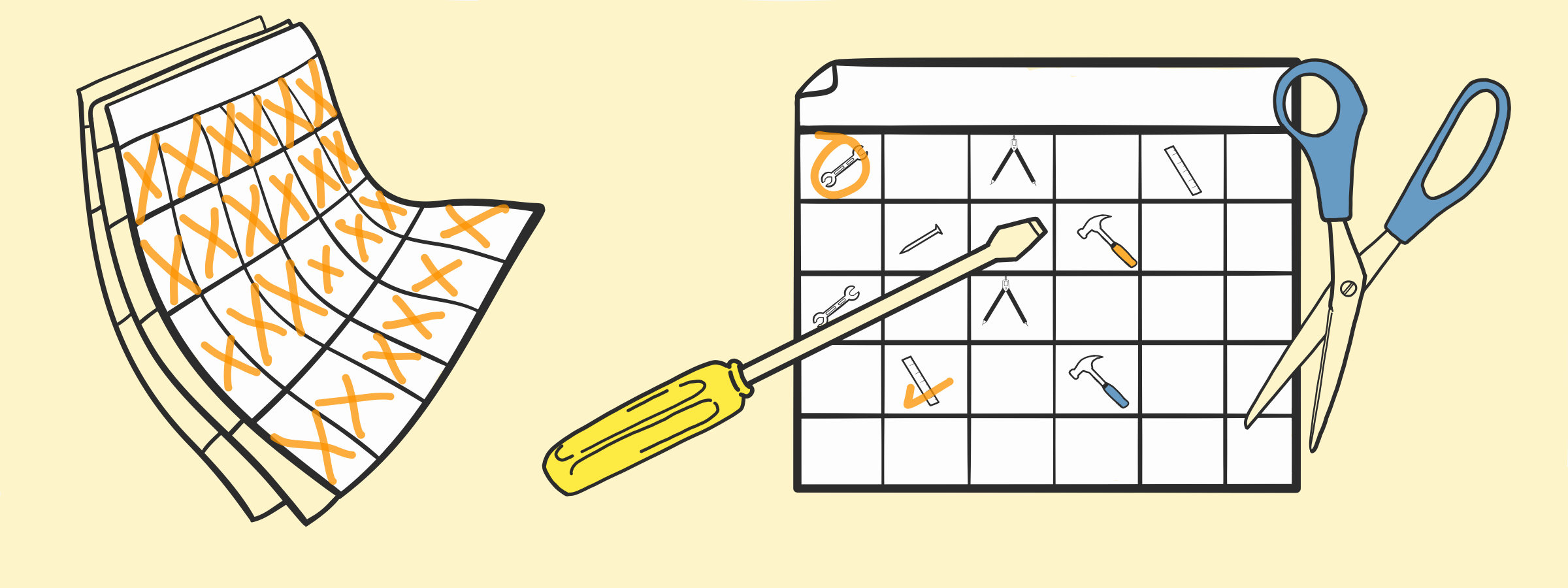
I Tried 30 Different Productivity Tools for 30 Days So You Can Use the Best Ones
Event organisers will never have enough time. If there’s one universal fact I’ve learned across every conversation I’ve had with Tito customers, in Tito HQ and at events themselves, this is it.
If you look at an event organiser’s list of priorities, you probably won’t find “be more productive” anywhere on it, but anywhere you can save time is worth it when it comes to the role, so I thought I’d use some of my time to save organisers theirs.
One small way I could do that was committing myself to finding a list of productivity tools that could actually help them. To that end, I spent 30 days trying 30 different productivity tools to find the best ones.
It was no simple task, let me tell you. I’ve read just about every “List of tools you’ve never heard of”, “Tools you should try in 2019”, “Best productivity apps of this year”, and “Tools every busy person needs” article you can find.
The common thread among them was that they listed the functionality of the tools, and the price, which is great. But they lacked and insight into how they impact peoples’ work. So, here we are, and that’s what I’m going to share.
My Set Up
I realise that not everyone has the same way of working. Far from it. For context, I use a Dell laptop running Windows 10 (this is not the place to fight me on that decision), so everything on this list had to be compatible with those, but I’ll list full compatibility under each tool.
I also didn’t want to invest a whole lot of money, so all of these tools are either free to use forever, or come with a free trial for which you don’t have to enter your card details (because I think that’s shady.) Most are online tools, with one or two exceptions.
The Rating System
For the purposes of rating the effectiveness of each app or tool, I’ll rank each out of five star emojis. ⭐ This rating is based on how effective I found it during the experiment in terms of boosting my productivity, and how fit they were for their stated purpose. Sometimes I’ll give some leniency to tools that might be more effective under different circumstances, but I’ll fully disclose those.
The Tools Themselves
I broke this post into parts because the full review it ended up being around the same length as a thesis, and that’s not going to save anyone much time. You can see the running order of the month here:
Week 1 (this post):
Day 1: Facebook Newsfeed Eradicator
Day 2: Momentum
Day 3: Forest
Day 4: Zotero
Day 5: Tabagotchi
Day 6: The Most Dangerous Writing App
Day 7: To Don’t List
Week 2: (Available Here)
Day 8: Ginger
Day 9: Pomodoro
Day 10: Noisli
Day 11: Webtime Tracker
Day 12: Productivity Tracker
Day 13: Brain.fm
Day 14: Bubbl.us
Week 3: (Available Here)
Day 15: Rescue Time Lite
Day 16: F.lux
Day 17: Draft In
Day 18: Portent Content Tools
Day 19: Monday.com
Day 20: K.Notes
Day 21: 135 List
Week 4: (Available Here)
Day 22: One Tab for Chrome
Day 23: Water Reminder for Chrome
Day 24: Habitica
Day 25: HabiZest
Day 26: Do Nothing for Two Minutes
Day 27: Coffitivity
Day 28: Station
Day 29: Realtime Board
Day 30: Toggl
Over the coming weeks I’ll be publishing details on the remaining 23 tools, but for today, let’s look at the first seven:
Day 1: Facebook Newsfeed Eradicator
- Find it here.
- Available for: Google Chrome.
I allow myself a few minutes every couple of hours to look at weird or pointless parts of the internet. You might suggest that that’s already a waste of time, but it helps me get out of deep task trenches that I might get stuck on or sick of otherwise.
Inevitably, though I know there are many of you are lightyears ahead of me and have deleted your profile, but that distraction time for me usually involves a light peruse of Facebook.
At this ripe stage of the advertising and social media giant’s life I, like most people, see updates from groups I’m in, photos of old friends’ travels, and inspirational quotes my mother thinks are revolutionary, but I still spend time there.
On day one of this productivity tool experiment I installed a Chrome extension because it was recommended by Hackernoon on Medium.
It looks a little like this:
The app blocks your newsfeed, as the name would suggest. Essentially, instead of the usual streams of puppies and selfies from hilltops, I got an inspirational quote about success or productivity in their place.
I assume its designers figured that this would be enough to push normal, adult professionals out of the page, but oh, dear reader, not me.
What they don’t tell you in the Chrome store is that you can still use all of the chat functionality on the homepage/news feed page, thus meaning that you have bright blue distractions abounding, just in slightly smaller boxes. You also still get the sidebar ads.
In fact, when I opened the page after the install, two separate people had sent me links to Facebook pages, which I could simply click through to be distracted by them all over again. And, while I found the squinting chihuahua in one of them more inspirational than Vince Lombard Jr. here, it seems the technology (and I) missed the point.
If you’re an event organiser that’s tempted by the newsfeed during your downtime, this extension might be worth something to preserve your spare moments, but only briefly, if at all.
Star Rating: The stars have imploded. There is only a black hole of wasted energy.
Will I Use it Again?: No. I don’t use Facebook enough to justify this, and there are better tools out there that block multiple distracting websites rather than just one. Stay tuned for Week 4 for a better alternative.
Day 2: Momentum
- Find it here.
- Available for: Google Chrome.
Everyone I know who owns a Mac has used or uses Momentum, but I’m one of the 25% of Tito that keeps a death grip on Windows, meaning I hadn’t before this experiment.
To see what the fuss was about, I installed Momentum with outstretched hands, ready to embrace new things and waterfall browser backgrounds.
My verdict?
Meh, it was okay.
Momentum is designed to give you an overview of your day, from your main focus, to your checklist, to the weather, to inspirational quotes to get you through the day.
When I tried this out I was already using Todoist as my go-to to-do list and love the scheduling/rescheduling options included in that, so I was reluctant when I had to switch to the alternative in the Momentum set-up since it was just a standard checklist and a bit of a downgrade from what I was used to.
Beyond that, I didn’t really see the fuss. As in, I went through the features (see the video below) and couldn’t find anything else that caught my fancy or that had potential to increase my productivity. I imagine it’s meant to be lightweight and that the nice visuals are there to just be nice, but I was kind of underwhelmed.
What was useful, though, is having to repeatedly face your “main focus of the day”. Whether it’s an overarching, big task you need to complete over the course of the day or just the one, niggly thing you’ve been putting off, constantly being reminded of it is enough of a push for you to FINALLY do it. At least, it was for me.
If you’ve been putting off sending that email or calling that person for your event, this is worth using to give you the final nudge you’ll need. It’s also a little more wholesome as a new tab scene than just seeing the sites you visit the most, which can be a little stressful.
Star Rating: ⭐⭐.
Will I use it again?: Probably not. I prefer tools with a set of features, most or all of which I’ll use, and I don’t fancy having my new tab screen dominated by something I don’t really enjoy.
Day 3: Forest
- Get it here.
- Available for: Chrome, Android and iOS devices.
The premise of Forest is that you install it, and have a focus time (default is 30 minutes). Throughout that focus time, if you go to a site you’ve mentioned you want to avoid visiting, you will be shown a tree and the time remaining. You have the option to visit the site, but your tree will stop growing.

Image Source: Forest
Now, it’s not a real tree, but the team behind it does plant real trees by sponsoring trees.org. They’ve planted 391,782 at time of writing, to be precise. As well as supporting people good people who do good work, gamification is always a draw for me.
Though the glory may be small, you bet I’ll be growing the tiny cartoon pine, and nothing will stop me until it’s reached pixelated maturity.
This worked well, once I remembered to restart the timer at the start of focus blocks. I grew the tree, and increased my productivity by reducing the number of websites I was visiting that weren’t strictly work-related. Win-win.
If you’re an event organiser who needs to do some deep work and complete a task, like your financial reporting or setting up your website to go live, this is a very wholesome winner.
Star rating: ⭐⭐⭐⭐.
Will I use it again?: Quite possibly. I love the premise and the calming reassurance of getting a nice (albeit fictional) reward as I check something big off my list.
Day 4: Zotero
- Find it here.
- Available for: Chrome as an extension, but also for Mac, Windows and Linux.
I chose Zotero for day 4 because I knew I’d be working on our 2019 blog strategy all day, and so collecting examples and inspiration from around the web. This seemed like the perfect candidate to lend a hand.
Zotero sells itself as a easy-to-use tool to collect, organise and cite research, so it seemed perfect. What I didn’t realise, though, is that it’s really designed for lengthy articles and online publications in their entirety that require detailed citation, not posts on news outlets, other blogs, or industry research and analysis.
Honestly, it’s for academics. It doesn’t really work for comprehensive bookmarking and note-taking in the way I’d hoped.
For those it is suited for, there are Zotero groups and froums where you can share your research with peers working on the same subject that makes it more useful than your standard article saving site like Pocket or your bookmarks bar.
The only use case I can think of for it is if you’re looking into deep economic or social analysis for a large conference, and even at that, a spreadsheet can go about as far as this for the events industry.
Star Rating: ⭐ but the potential is there for other industries.
Will I use it again? Probably not, but just because of the nature of my job.
Day 5: Tabagotchi
- Get it here.
- Available for: Google Chrome.
This little [redacted] was judging me for nine hours a day.
I’m one of those people that threw their real Tamagotchi across their bedroom and screamed for their mother when it died so, with that violent memory in tow, I really wanted to please this pixelated nightmare.
The premise of this extension is, to keep it alive, healthy, and happy, you have to keep browser tabs to a minimum. Specifically, you need to strive to keep your number of tabs below five. I was, again, preparing research for 2019, and checking out a lot of customer conferences, so this helped me to stay organised and not get lost in a sea of websites.
1) It helped me exist on the edge of insanity, which was cool.
And 2) it actually made me close tabs that were easily confused.
One thing about these tab masters that they don’t tell you about is that they subvert your attempts to slack off by forcing you to make the choice between checking Twitter for the fourth time that day or making the little Tamagotchi baby happy. I chose the later because I’m a slave to the machine.
The reward system is fabulous.
To evolve your Tabagotchi (a word I’m still not comfortable using in a human-facing sentence) you have to stick to 5 tabs or fewer for an hour at a time.
That’s impossible. I don’t care. No one can do that. It’s not worth it.
Or so I thought at the time.
It’s also by a company called Breather, but the only gasps I were taking were filled with rage at the start of this experiment.
Image Source: Tabagotchi.
After calming down, I started to love this app. I evolved the Tabagotchi the whole way over three days (which I think answers the “Will I use it again?” category a bit prematurely for you).
Even after uninstalling, I now definitely use fewer tabs than I did previously because I learned that I didn’t need (and couldn’t manage) over 10 at a time; they were just distractions.
For event organisers trying to embrace a minimalistic approach to their research, this is a god-send.
Star rating: ⭐⭐⭐⭐ (one deducted for the initial stress).
Will I use it again?: Yes, because I get to play the game all over again when I reinstall and I saw the benefits almost right away. And, honestly, I feel I will slip into bad habits again.
Day 6: The Most Dangerous Writing App
- Get it here.
- Available in browser.

Image Source: Most Dangerous Writing App.
If the prospect of killing a Tabagotchi is scary, this is terrifying. You set a time (5 minutes+) and if you stop typing for too long, everything you’ve written will get deleted.
I didn’t use this for a full day because I’m not into professionally impaling myself, but I did use it while writing up my section of our Christmas day post. [Editor’s note: We chose to release our API on Christmas day instead, details of which you can find here.]
While this is a thrill ride for the fingertips, a lot of the articles that we write at Tito involve a lot of referencing and research that take much more time than the ominous timer allowed for.
Before starting, I had a moment of “This’ll be easy. Just Ctrl + C and I can save what I’ve written.”
YOU CAN’T.
OH NO YOU CAN’T. It’ll disappear. You options are to hold out and type and then download what you’ve written or say goodbye.
It’s terrifying, and you might get nonsense out of using it due to the fear of stopping, but at least you’ll have something you can edit and (hopefully) get a golden nugget or two out of.
If you’re an event organiser working on your content marketing strategy, this tool is a great prompt for you to finally get writing. It forces you to put out all your thoughts as quickly as you can for fear of stopping, thus helping you get over the hurdle of not knowing where to start.
Star rating: ⭐⭐⭐. However, for someone writing an opinion piece or an article entirely about their perspective or advice, ⭐⭐⭐⭐⭐.
Will I use it again?: Probably, but for an opinion piece as mentioned above.
Day 7: To-Don’t List
- Get details here.
- Available wherever you have pen and paper. Or anything you can write with, basically.
As a fan of practicalities, I didn’t feel very comfortable taking out a pink marker in the name of productivity, but I did it anyway.
The idea of a to-don’t list is to flip the traditional to-do list on its head, as you may have guessed. Those “to-don’ts” are supposed to be ways you want to frame your thinking and ambitions in a positive light; essentially, list your negative work/life habits and then remind yourself to not do them.
If you’re looking for somewhere to start, a good list of prompts is available here.
It’s a little fluffy for my taste, but the result was a nice 10-15 minute period of reflection, gratefulness and a reiteration of some things I’m good at to make me feel more confident in what I’d be doing on day 7. And, ultimately, having a smile on your face first thing in the morning does make you that tad more productive from the get-go.
Star Rating: ⭐⭐⭐⭐.
Will I use it again?: Yes, definitely. I don’t have the commitment in me to do a daily reflection journal or anything like that, but this is a good interim for busy people.
As I mentioned at the top of the post, we’ll be publishing my experience with the rest of the tools in the near future. To get notified when, or about our other blog posts, you can subscribe for updates here: