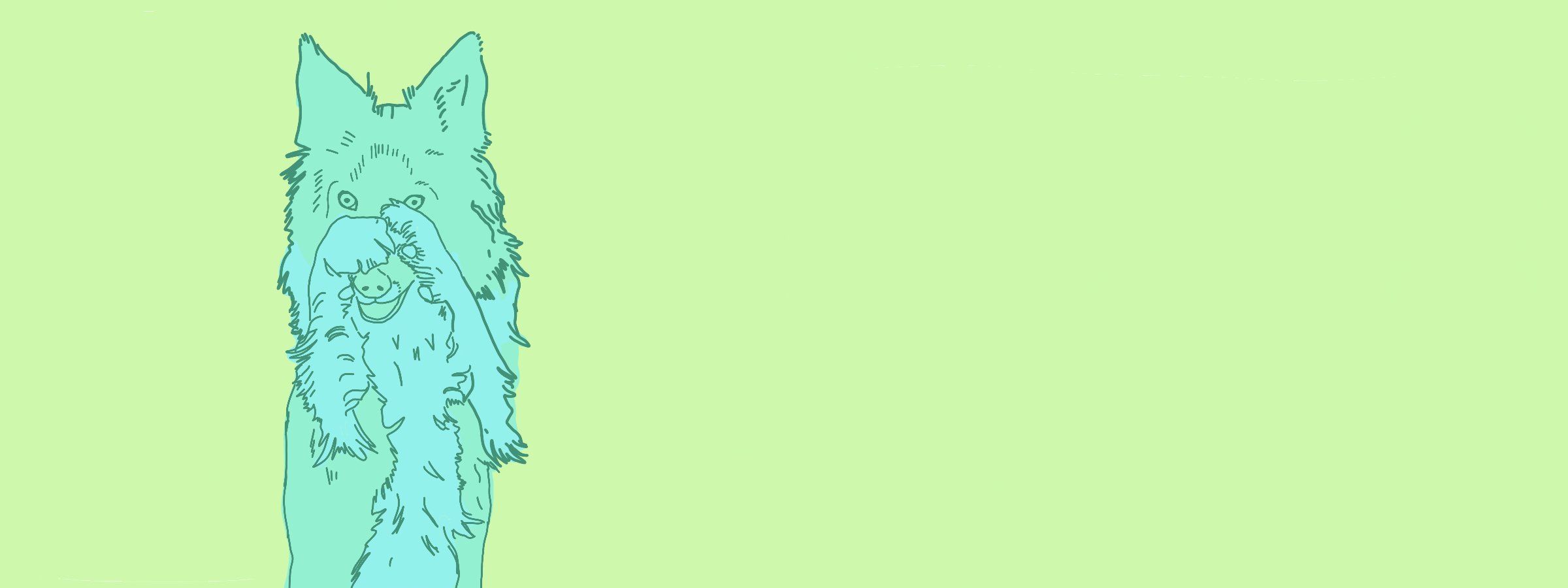
Quick Tricks #10: How to export QR codes
Quick Tricks is our fortnightly series where we show you how to do something a bit “next-level” in Tito. This week, we’ll be focusing on how to export QR codes.
Usually these tricks are pretty quick (the clue is in the title) but today’s one is admittedly a little more time-consuming.
However, given that several people have asked this over the past few weeks, I thought it’d be a good subject for a post.
What? Today I’m going to show you not one, but TWO ways to export QR codes from Tito.
Why? By default, Tito includes a QR code on the PDF ticket we issue to each attendee.
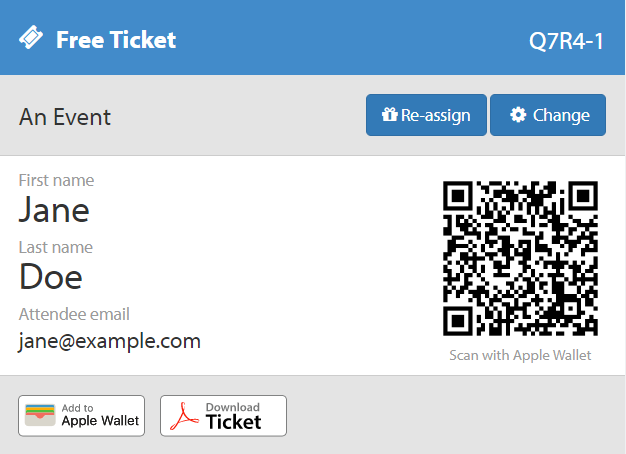
Scanning the QR code won’t automatically reveal details about the attendee (that’d be poor security); instead, it opens up the attendee’s page in Tito, which you can see if you’re logged in to the account associated with the relevant event.
Many event organisers want to include QR codes on their printed badges. We have integrations with a couple of vendors who make this super easy, like Boomset. If you go for one of these options, you won’t need to worry about exporting QR codes at all!
But if you do need to do it, this post explains how to go about it.
How? At the moment, there isn’t a way to “export” the QR codes to CSV as such, but there are two workarounds you could use.
Export QR Codes Using the API
Let’s start with the quicker but more techy way.
You can access the QR code directly if you know the ticket slug for each attendee registration (which our webhooks or API will give you access to).
The format for pulling the barcodes is:
https://ti.to/[account]/[event]/tickets/[slug]/barcode
This will give you the URL for each individual barcode, e.g. https://ti.to/vickyc/exampleconf/tickets/p9eiLrnmalndyDiz4Wd0lmA/barcode.
Export QR Codes Using Excel
Alternatively, you could do an attendee export to XLS or CSV, which contains a column for the registration slug (which looks something like p9eiLrnmalndyDiz4Wd0lmA).
You can then use CONCATENATE in Excel to generate all the URLs for the QR codes using the format above.
Of course, if you get stuck with either approach, or you need help with anything else, drop us a line anytime to support@tito.io.
And that’s another Quick Trick in the bag! Look out for the next one in two weeks.